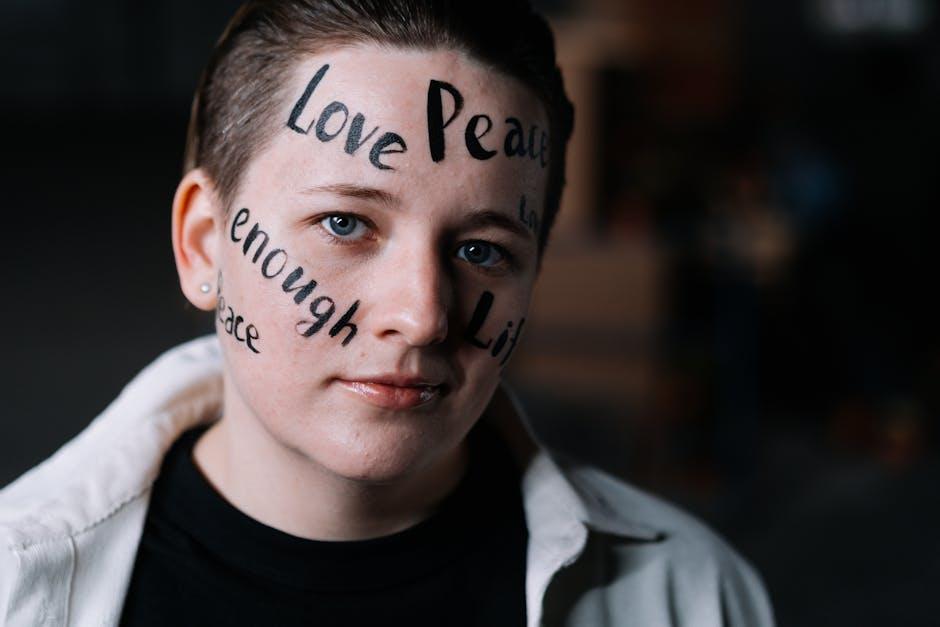In today’s digital age, streaming movies has become a staple of home entertainment, offering a vast array of content at our fingertips. However, to truly enjoy the cinematic experience, it is essential to ensure that your television’s resolution is optimized for streaming. With a myriad of settings and technological advancements available, navigating through the options can seem daunting. This article aims to demystify the process by providing clear, step-by-step guidance on how to adjust your TV’s resolution settings for the best possible viewing experience. Whether you’re a tech-savvy individual or someone who simply wants to enhance their movie nights, understanding these optimization techniques will help you achieve crystal-clear picture quality and make the most of your streaming services.
Understanding Your TVs Native Resolution
Before diving into optimizing your TV for streaming movies, it’s crucial to comprehend what your TV’s native resolution is. The native resolution refers to the actual number of pixels your TV can display, and understanding it is key to achieving the best picture quality. TVs generally come in several standard resolutions, such as 720p, 1080p, and 4K (also known as Ultra HD). Each of these resolutions offers a different level of clarity and detail. Knowing your TV’s native resolution will help you match the content resolution for optimal viewing.
- 720p: Often labeled as HD, this resolution is suitable for smaller screens or budget-friendly options.
- 1080p: Known as Full HD, it offers a noticeable improvement over 720p and is common in many mid-range TVs.
- 4K: Offers four times the resolution of 1080p, providing stunning detail and clarity, ideal for larger screens.
When streaming, it’s beneficial to ensure that your content matches or is close to your TV’s native resolution to avoid any unnecessary scaling, which can degrade image quality. Most streaming services automatically adjust the resolution based on your TV’s capability and internet speed, but knowing your native resolution allows you to manually tweak settings if needed for the best viewing experience.
Adjusting Picture Settings for Optimal Clarity
To achieve the crispest picture quality while streaming movies, it’s essential to fine-tune your TV’s settings. Start by adjusting the brightness and contrast levels. These settings should be balanced to avoid overly dark or washed-out images. Typically, increasing the contrast can enhance details in dark scenes, while a moderate brightness level ensures vibrant colors without sacrificing shadow detail.
Next, explore the sharpness setting. While it might be tempting to crank it up for a sharper image, excessive sharpness can introduce unwanted artifacts. Aim for a setting that enhances clarity without distorting the picture. Additionally, consider the following adjustments:
- Color Temperature: Choose a setting that suits your preference, often labeled as ‘Warm’, ‘Normal’, or ‘Cool’. A warmer tone can make skin tones appear more natural.
- Motion Smoothing: This feature can reduce motion blur but may also create a soap opera effect. Experiment with turning it on or off to see which you prefer.
- Aspect Ratio: Ensure it’s set to ‘Auto’ or ’16:9′ to match the content’s original format.
These adjustments, tailored to your viewing environment and personal taste, will significantly enhance your streaming experience, delivering cinema-like quality from the comfort of your home.
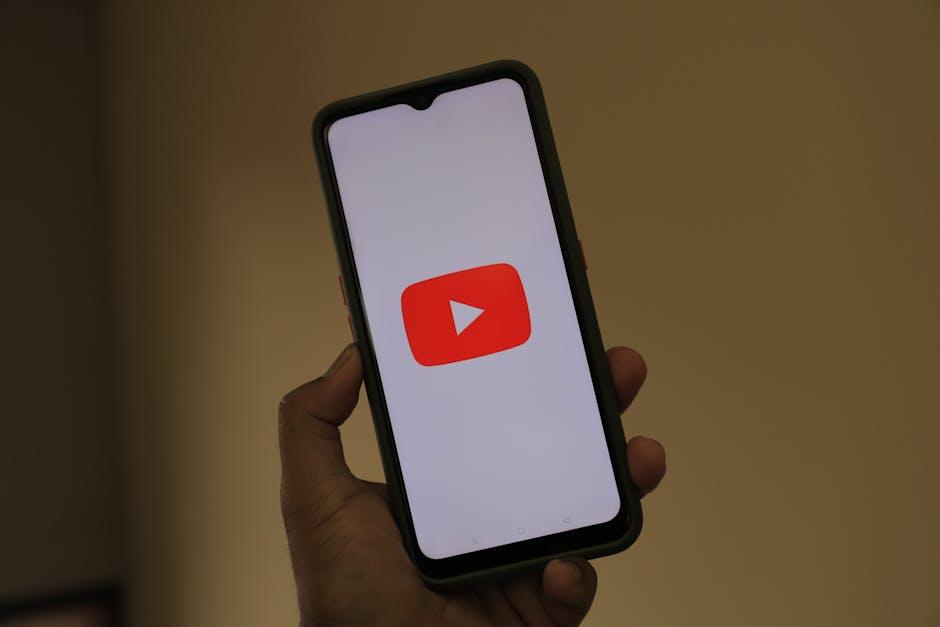
Selecting the Right Streaming Service Quality
When it comes to enjoying your favorite movies in the best possible quality, choosing the right streaming service quality is crucial. Streaming platforms often provide multiple resolution options, such as 720p, 1080p, and 4K. To make the most of your TV’s resolution capabilities, consider the following factors:
- Internet Speed: Ensure your internet connection can handle higher resolutions without buffering. For 4K streaming, a stable connection of at least 25 Mbps is recommended.
- Subscription Plan: Some services offer different tiers that affect streaming quality. Verify that your plan supports high-definition or ultra-high-definition streaming.
- Device Compatibility: Confirm that both your streaming device and TV support the desired resolution. Not all devices are capable of outputting 4K content.
- Data Cap: Be mindful of your internet data limits, as higher quality streams consume more data. Consider adjusting settings if you have a restrictive data cap.
By paying attention to these elements, you can ensure a seamless and high-quality streaming experience that fully utilizes your TV’s resolution potential.

Utilizing External Devices for Enhanced Resolution
When striving for the best picture quality while streaming, incorporating external devices can significantly elevate your viewing experience. A popular option is the use of streaming sticks or boxes like Roku, Amazon Fire TV, or Apple TV. These devices often come equipped with advanced upscaling capabilities, ensuring that even content with lower native resolution is displayed in a sharper, more refined manner.
Another beneficial addition to your setup is an external video processor. These devices are designed to enhance image quality by performing tasks such as noise reduction, detail enhancement, and color correction. Some options to consider include:
- OPPO Digital’s UHD players – Known for their exceptional image processing capabilities.
- Lumagen Radiance processors – Ideal for high-end home theater setups seeking professional-grade image quality.
- DVDO iScan series – A cost-effective solution that still offers substantial improvements in image clarity.
Incorporating these devices into your home theater system not only improves the resolution but also enhances the overall visual fidelity, making every movie night a cinematic experience.