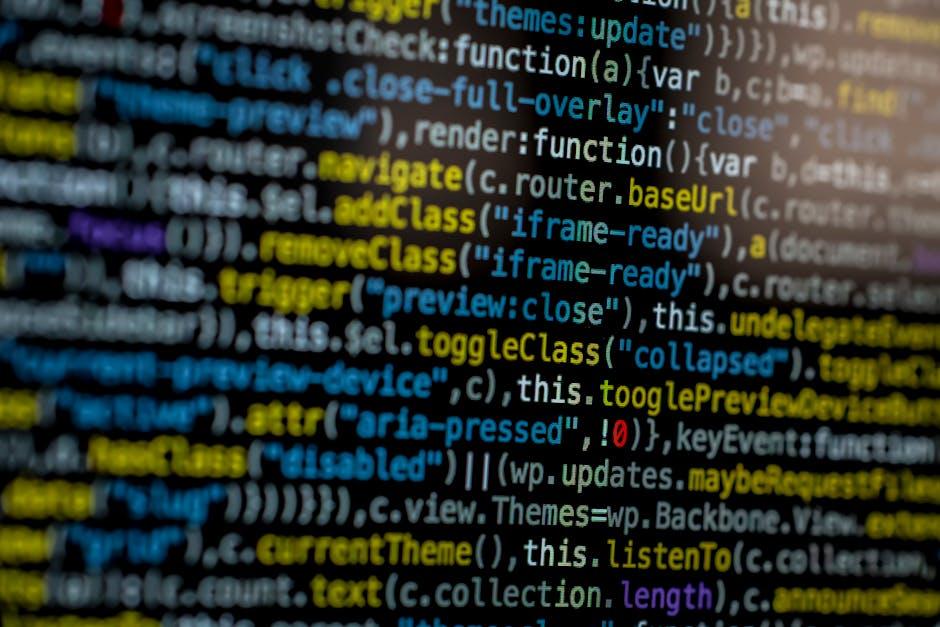In today’s digital age, streaming has become an integral part of our daily lives, offering instant access to music, videos, and podcasts at the touch of a button. However, for those frequently on the move, the convenience of streaming can come at a cost: data consumption. With mobile data plans often limited and sometimes costly, it becomes essential to find effective ways to enjoy streaming without draining your data allowance. This article explores the best tricks to conserve data while streaming on the go, ensuring that you can enjoy your favorite content without unexpected charges or disruptions. Whether you’re a seasoned streamer or new to mobile entertainment, these practical tips will help you manage your data usage efficiently and keep your streaming experience smooth and uninterrupted.
Optimizing Streaming Quality for Data Efficiency
When streaming on mobile networks, it’s crucial to balance quality and data usage. Adjusting video resolution is a straightforward method to achieve this. Most streaming platforms allow you to manually set the video quality. Opt for 480p or 720p instead of the default 1080p or higher, which can significantly reduce data consumption without drastically affecting viewing experience.
- Enable data saver mode: Platforms like YouTube and Netflix offer a data saver option that automatically adjusts video quality to reduce data usage.
- Download content for offline viewing: When connected to Wi-Fi, download episodes or movies to watch later without using mobile data.
- Use audio-only mode: For music streaming services or video platforms that allow it, switch to audio-only mode when visuals aren’t necessary.
Furthermore, keep an eye on your data settings within the app itself. Some apps provide detailed options to control how much data is used, especially when switching between Wi-Fi and mobile networks. By implementing these strategies, you can enjoy seamless streaming without worrying about excessive data usage.
Utilizing Offline Download Features for Reduced Data Usage
One of the most effective strategies for conserving mobile data while enjoying your favorite content is to make use of the offline download features available on many streaming platforms. These features allow you to download movies, TV shows, and music when you’re connected to Wi-Fi, enabling you to watch or listen later without using any data. This is especially useful for frequent travelers or during commutes where Wi-Fi might not be available.
- Plan Ahead: Before leaving a Wi-Fi zone, download the content you plan to enjoy later. This could be episodes of a series, playlists, or even a few movies.
- Manage Storage: Regularly check and manage your device’s storage to ensure you have enough space for offline content. Delete watched content to free up space for new downloads.
- Quality Settings: Adjust the download quality settings within the app to balance between storage space and video/audio quality according to your preferences.
By strategically utilizing these offline capabilities, you can significantly cut down on your data consumption, making your streaming experience more efficient and cost-effective.
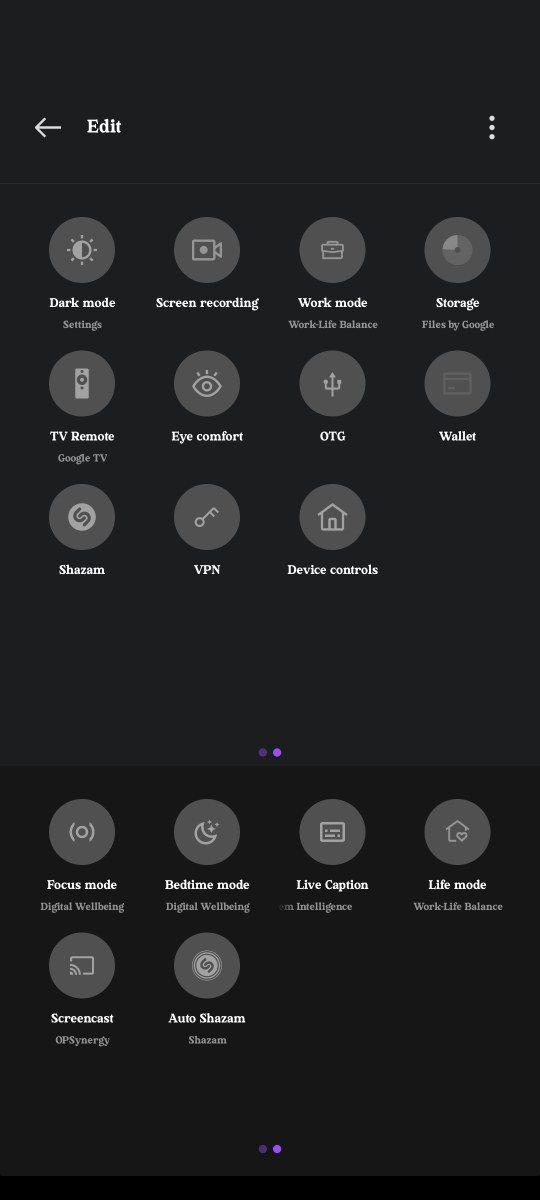
Exploring Data-Saving Modes on Popular Streaming Apps
Many streaming platforms now offer data-saving modes that are perfect for those who are frequently on the move. These modes are designed to optimize your viewing experience while minimizing data usage. Here are some effective strategies you can employ across various apps:
- Netflix: Head to the app settings and select “Data Usage” under “Video Playback.” Opt for the “Save Data” setting, which reduces video quality to 480p, perfect for mobile screens.
- YouTube: Activate the “Data Saver” option in your account settings. This limits the video resolution to 480p when streaming over mobile data, significantly cutting down on data consumption.
- Spotify: Enable ”Data Saver” mode under the app’s settings. This not only reduces the quality of streamed music but also disables the autoplay feature, helping conserve data.
- Hulu: In the app settings, toggle the “Data Saver” mode. This setting streams at a lower resolution, which is ideal for watching on smaller screens without draining your data plan.
By making small adjustments in these settings, you can enjoy your favorite shows and music without worrying about exceeding your data limits. Whether you’re using Wi-Fi or mobile data, these tweaks ensure a seamless streaming experience while keeping your data usage in check.
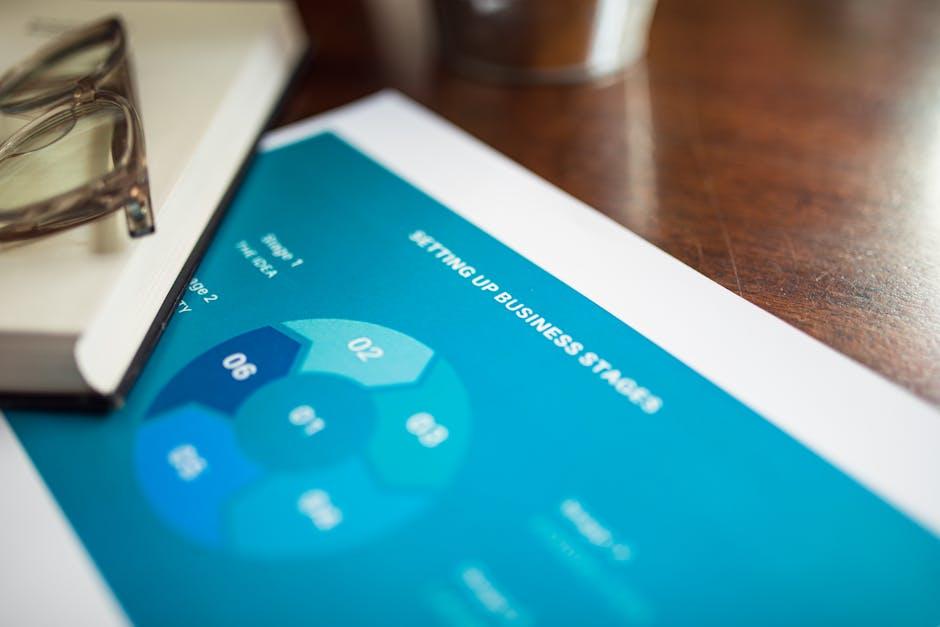
Managing Background Data to Enhance Streaming Performance
To maximize your streaming experience without blowing through your data plan, it’s crucial to manage background data effectively. Many apps run silently in the background, consuming data without your awareness. Disabling background data for non-essential apps can save a significant amount of bandwidth. On Android devices, you can easily restrict background data usage by navigating to Settings > Network & Internet > Data Usage > Mobile Data Usage and selecting apps to limit. For iOS users, head to Settings > Cellular and toggle off background data for specific apps.
Another effective strategy is to leverage offline modes offered by streaming platforms. Services like Netflix, Spotify, and YouTube allow you to download content while on Wi-Fi, enabling you to watch or listen later without using mobile data. This not only conserves data but also ensures a seamless streaming experience free from buffering. By employing these methods, you can enjoy your favorite content on the go while keeping your data usage in check.