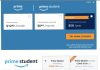In today’s digital age, smart TVs have revolutionized the way we consume media, offering a seamless gateway to an endless array of streaming content. However, to truly enjoy the wealth of entertainment available at our fingertips, it is essential to optimize your smart TV for the best streaming experience. Whether you’re a tech-savvy enthusiast or a casual viewer, fine-tuning your smart TV can enhance picture quality, improve streaming speeds, and provide an overall more enjoyable viewing experience. This article will guide you through a series of practical steps and tips to ensure that your smart TV delivers optimal performance, allowing you to immerse yourself in your favorite shows, movies, and live events without interruption.
Enhance Picture and Sound Quality for Optimal Viewing
To truly elevate your viewing experience, it’s essential to adjust both the picture and sound settings on your smart TV. Start by exploring the picture settings menu. Most modern TVs come equipped with preset modes like ‘Cinema’, ‘Sports’, or ‘Vivid’. While these are a good starting point, consider customizing the settings to suit your environment and preferences. Adjust the brightness and contrast to ensure that images are clear and vibrant without being washed out or overly dark. Fine-tune the sharpness to prevent artificial-looking edges, and calibrate the color settings to achieve a natural and lifelike palette.
- Brightness: Set it high enough to see details in dark scenes but not so high that it washes out colors.
- Contrast: Balance it to maintain details in both the darkest and brightest parts of the picture.
- Sharpness: Adjust to avoid halos around objects.
- Color: Ensure colors appear natural; avoid oversaturation.
Sound quality is equally crucial for a full-bodied experience. Access the audio settings and experiment with different modes like ‘Standard’, ‘Music’, or ‘Movie’. If your TV supports it, enable surround sound to immerse yourself in the action. Additionally, adjusting the bass and treble can enhance clarity and depth. For those with external speakers or soundbars, ensure they are properly connected and configured. This combination of tailored audio and visual settings will significantly enhance your streaming enjoyment.

Streamline Connectivity for Smooth Streaming
To enjoy a seamless streaming experience on your Smart TV, ensuring optimal connectivity is crucial. Start by examining your internet speed; streaming services typically recommend a minimum of 5 Mbps for HD content and 25 Mbps for 4K Ultra HD. Upgrade your internet plan if necessary, to meet these requirements. Position your router strategically, preferably in a central location, to minimize interference and maximize signal strength. For even better performance, consider using a wired Ethernet connection, which is generally more reliable than Wi-Fi.
- Check for router firmware updates to ensure you have the latest features and security enhancements.
- Limit the number of devices connected to your network when streaming, as too many active connections can reduce available bandwidth.
- Enable Quality of Service (QoS) settings on your router to prioritize streaming traffic.
- Consider using a Wi-Fi extender if your TV is far from the router to improve signal strength.
By taking these steps, you can significantly enhance your Smart TV’s streaming capabilities, providing a buffer-free and enjoyable viewing experience.
Customize User Interface for Personalized Navigation
Transform your smart TV viewing experience by tailoring the user interface to match your preferences. Begin by exploring the settings menu to discover a variety of customization options. Most smart TVs offer the ability to rearrange app icons, making your favorite streaming services more accessible. Simply drag and drop the apps to your desired order. Adjust the theme or background to align with your aesthetic taste, often found under the display settings. This not only enhances visual appeal but can also reduce eye strain.
For a more intuitive navigation experience, consider enabling or disabling features like voice control or gesture navigation if your device supports them. These can streamline your interaction with the TV, making it easier to search and select content. Additionally, explore the following settings to further personalize your interface:
- Home Screen Layout: Organize sections to prioritize what matters most, like recently watched shows or favorite apps.
- Accessibility Options: Adjust text size, contrast, or enable screen readers to suit your needs.
- Notification Management: Control pop-up alerts to minimize distractions during viewing.
By thoughtfully configuring these elements, you can create a seamless and enjoyable streaming environment tailored specifically to your habits and preferences.
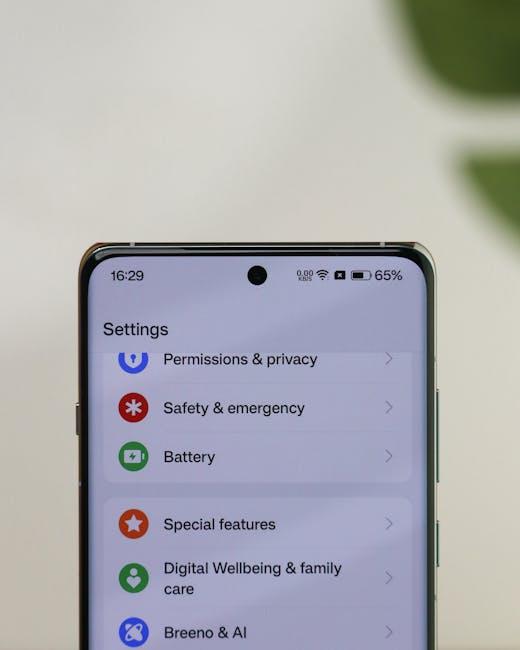
Explore Advanced Settings for Improved Performance
Delve into the depths of your Smart TV’s settings to unlock a new level of streaming quality. Begin by navigating to the Settings menu, where you can make adjustments that enhance both visual and audio performance. Look for the Picture Settings option and explore features like Dynamic Contrast and Color Calibration. These settings allow you to fine-tune brightness and color accuracy, ensuring every scene is depicted with stunning clarity and vibrancy.
- Dynamic Contrast: Adjusts contrast levels to enhance image depth.
- Color Calibration: Fine-tunes color settings for accurate hues.
Next, enhance your audio experience by accessing the Sound Settings. Explore features such as Surround Sound and Equalizer adjustments to create an immersive audio environment. If available, activate Dolby Atmos for a theater-like experience right in your living room. These adjustments not only optimize the sound quality but also ensure that dialogues are crisp and sound effects are impactful, bringing your favorite shows and movies to life.
- Surround Sound: Provides a multi-dimensional audio experience.
- Equalizer: Allows customization of sound frequencies to suit your preference.
- Dolby Atmos: Delivers 3D sound quality, enhancing the overall viewing experience.