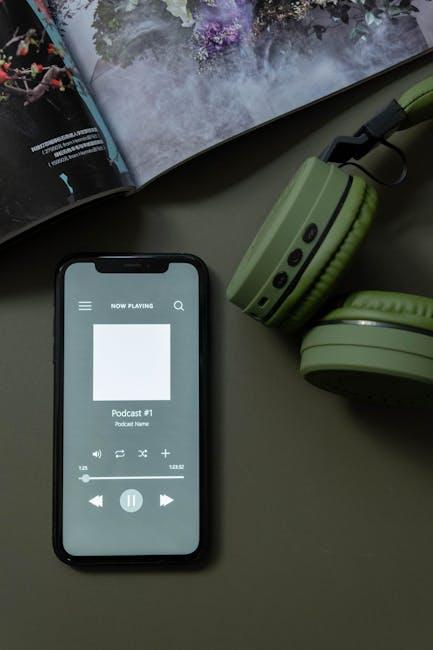In today’s digital age, streaming has become a cornerstone of our entertainment and information consumption. Whether you’re watching the latest blockbuster on your smart TV, catching up on a series on your tablet, or listening to music on your smartphone, a seamless streaming experience is crucial. However, buffering, lag, and poor picture quality can quickly turn enjoyment into frustration. Fortunately, there are practical steps you can take to enhance streaming quality across all your devices. This article delves into essential tips and strategies that will help you optimize your streaming setup, ensuring that you enjoy crisp visuals and smooth playback every time. Whether you’re a tech-savvy individual or a casual user, these insights will empower you to make the most of your streaming experience.
Optimizing Internet Connection for Seamless Streaming
To ensure your streaming experience is as smooth as possible, start by considering the placement of your router. Position it centrally in your home to minimize interference and maximize signal coverage. Avoid placing it near thick walls or metal objects, which can disrupt the signal. Next, regularly check for firmware updates for your router. Keeping the firmware up-to-date can improve performance and security.
- Use a wired connection: Whenever possible, connect your streaming device directly to the router using an Ethernet cable. This reduces latency and provides a more stable connection.
- Limit background applications: Close any unnecessary applications or devices that might be using bandwidth. This ensures more of your internet speed is dedicated to streaming.
- Adjust streaming quality settings: If you’re experiencing buffering, consider lowering the video quality settings in your streaming app. This can help maintain a steady stream without interruptions.
Adjusting Device Settings for Enhanced Video Quality
To achieve a superior streaming experience, it’s essential to fine-tune your device settings. Start by adjusting the resolution settings on your device to match your internet speed. Higher resolutions like 4K offer stunning visuals but demand more bandwidth, so ensure your internet can handle it. If not, opt for 1080p or 720p for a balance between quality and performance.
- Check Network Connection: Ensure your device is connected to a stable and fast network. Use a wired connection if possible, or position your device closer to the router for a stronger signal.
- Enable Hardware Acceleration: This feature, available on many devices, offloads tasks to your hardware to improve video playback efficiency.
- Update Software: Keeping your device’s software and streaming apps up to date can resolve compatibility issues and provide performance enhancements.
Additionally, consider disabling any unnecessary background apps or processes that might be hogging bandwidth or system resources. By carefully configuring these settings, you can significantly enhance your video streaming quality, providing a seamless and enjoyable viewing experience.
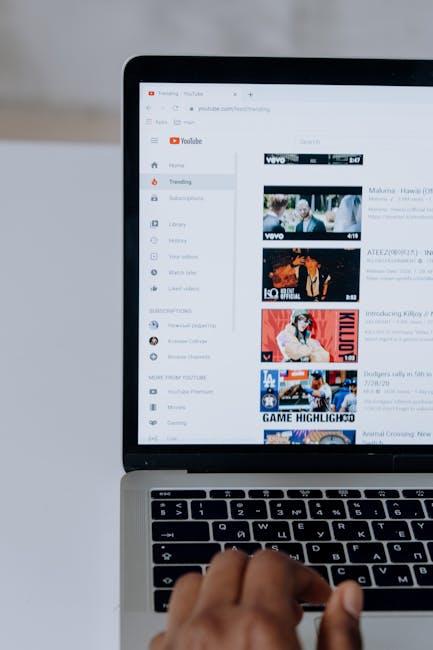
Selecting the Right Streaming Service for Your Needs
When it comes to enjoying your favorite shows and movies, choosing the right platform can make all the difference in your streaming experience. Consider your viewing habits and preferences to narrow down your options. Here are some key factors to keep in mind:
- Content Library: Evaluate what types of content you watch the most. Are you a fan of exclusive series, blockbuster movies, or live sports? Each service offers a unique catalog, so check if they provide the genres you love.
- Device Compatibility: Make sure the service supports all your devices, from smart TVs to mobile phones. Some platforms offer better user interfaces or additional features on specific devices.
- Subscription Costs: Compare the price points and see if there are bundled deals available. Some services offer family plans or student discounts that could save you money.
- Trial Periods: Take advantage of free trials to explore different services before committing. This allows you to test the quality and content without financial risk.
By evaluating these aspects, you can select a streaming service that aligns with your needs and maximizes your viewing pleasure. Remember, the right choice can enhance your entertainment experience significantly.

Utilizing External Devices to Improve Streaming Performance
Integrating external devices into your streaming setup can significantly enhance performance and ensure a smoother viewing experience. Here are some ways to optimize your streaming through external hardware:
- External Hard Drives: Offload media files from your primary device to an external hard drive to free up space and improve processing speeds.
- Network Extenders: Use Wi-Fi extenders or mesh networks to eliminate dead zones and maintain a stable internet connection throughout your home.
- USB Hubs: Expand your device’s connectivity options with a USB hub, allowing you to connect multiple peripherals without overloading your system’s ports.
By strategically employing these external devices, you can not only boost the quality of your streams but also prolong the life of your primary streaming device by reducing its workload.
In Summary
enhancing your streaming quality is more achievable than ever with the right approach and tools. By understanding your device’s capabilities, optimizing your internet connection, and making use of available software features, you can significantly improve your viewing experience. Remember to regularly update your applications and devices to ensure you benefit from the latest advancements and fixes. Whether you’re streaming on a smartphone, tablet, or smart TV, these essential tips provide a solid foundation to enjoy seamless, high-quality content. Implement these strategies, and you’ll be well on your way to a superior streaming experience.