In today’s digital age, streaming devices have become an integral part of our entertainment landscape, offering access to a vast array of content at our fingertips. However, one of the most common and frustrating issues users encounter is buffering, which can disrupt viewing experiences and lead to unnecessary stress. Understanding how to effectively troubleshoot these buffering issues can significantly enhance your streaming experience. This article provides a comprehensive guide on the best methods to address and resolve buffering problems, ensuring a smoother and more enjoyable streaming journey. Whether you’re using a smart TV, a streaming stick, or a gaming console, these strategies will help you pinpoint and fix the root causes of buffering, so you can get back to enjoying your favorite shows and movies without interruption.
Understanding Buffering: Common Causes and How to Identify Them
Buffering can be a significant annoyance when streaming your favorite content. It often occurs due to several factors, each affecting your viewing experience differently. Internet speed is one of the most common culprits. If your connection is slower than the required speed for streaming, the content will pause frequently to load. Network congestion is another factor; when multiple devices use the same network, bandwidth can be stretched thin, leading to buffering. Additionally, device performance plays a role. Older or underpowered devices might struggle to keep up with high-definition streams, resulting in pauses.
To identify these causes, consider the following steps:
- Check your internet speed: Use an online speed test to ensure your connection meets the streaming service’s requirements.
- Reduce network traffic: Disconnect unused devices from your network or limit bandwidth-heavy activities during streaming.
- Update your device: Ensure your streaming device’s software is up to date, as updates often include performance improvements.
- Examine hardware: If your device is older, consider upgrading to a more powerful model capable of handling high-quality streams.
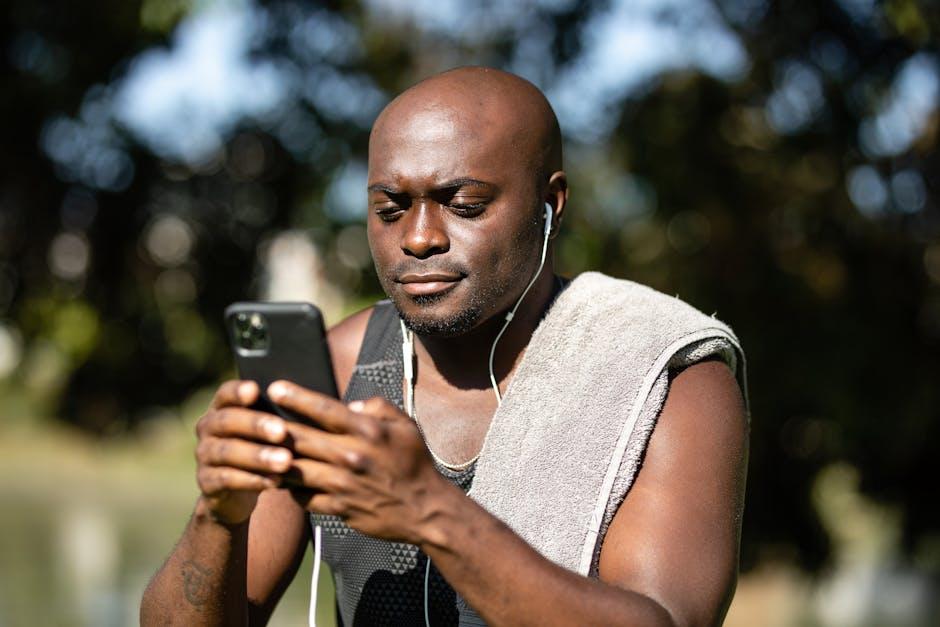
Optimizing Your Internet Connection for Smoother Streaming
When it comes to ensuring a seamless streaming experience, optimizing your internet connection is crucial. Start by checking your Wi-Fi signal strength; a weak signal can be the main culprit behind buffering issues. Consider placing your router in a central location or using a Wi-Fi extender to boost coverage. If possible, connect your streaming device directly to the router using an Ethernet cable for a more stable connection. Additionally, verify your internet speed by using an online speed test tool. Streaming services typically require a minimum speed of 5 Mbps for HD quality and 25 Mbps for 4K streaming. If your speed falls short, contact your internet service provider to discuss potential upgrades or troubleshoot any issues.
- Ensure your router firmware is up to date for optimal performance and security.
- Limit the number of devices connected to your network during streaming to reduce bandwidth congestion.
- Close any unnecessary applications or tabs on your streaming device to free up resources.
- Reset your router periodically to clear any temporary issues affecting performance.

Device Settings and Updates: Ensuring Compatibility and Performance
When dealing with streaming devices that persistently buffer, it’s crucial to check if the device settings are optimized and updates are current. An outdated system can lead to compatibility issues with streaming services, causing unwanted interruptions. Begin by ensuring your device’s software is up-to-date. Most streaming devices offer an option to check for updates in the settings menu. Enabling automatic updates can also prevent future issues by ensuring your device remains compatible with new streaming service requirements.
Next, examine the device settings to enhance performance. Here are some tips to consider:
- Network Settings: Ensure your device is connected to the correct Wi-Fi network. Switching to a 5GHz band, if available, can often provide a more stable connection.
- Video Quality: Adjust the streaming quality settings to a lower resolution if buffering persists. This can alleviate the load on your network, allowing for smoother playback.
- Background Apps: Close unnecessary applications running in the background that might be consuming bandwidth or processing power.
By systematically updating and fine-tuning your device settings, you can significantly improve streaming performance and reduce buffering instances.

Advanced Troubleshooting: Tools and Techniques for Persistent Buffering Issues
When faced with persistent buffering issues on your streaming device, delving into advanced troubleshooting tools and techniques can be your best ally. Network diagnostic tools like Wireshark can help identify whether your network is the bottleneck. This tool allows you to analyze packet flows and pinpoint any disruptions in your data stream. Additionally, leveraging quality of service (QoS) settings on your router can prioritize streaming traffic, ensuring a smoother experience. Make sure your router firmware is up-to-date, as updates can contain critical fixes for performance issues.
Exploring device-specific settings can also yield improvements. Many modern streaming devices have built-in diagnostics; accessing these can provide insights into device performance and network connectivity. Consider using buffering management apps that dynamically adjust buffer size based on your internet speed, reducing interruptions. Check for firmware updates on your streaming device regularly, as manufacturers often release patches that address buffering problems. Lastly, if you have multiple devices connected, ensure your streaming device is getting sufficient bandwidth by temporarily disconnecting others.
In Summary
addressing buffering issues on your streaming devices requires a systematic approach. By following the steps outlined above, such as checking your internet connection, optimizing your device settings, and keeping both hardware and software up-to-date, you can significantly reduce interruptions and enjoy a smoother streaming experience. Remember, each device and network environment is unique, so it may take some experimentation to find the best solution for your specific situation. With patience and persistence, you can resolve most buffering problems and enhance your overall viewing experience. Should issues persist, consulting with your service provider or seeking professional technical support might be the next best step. Thank you for reading, and happy streaming!







































