In today’s digital age, smart TVs have become a staple in many households, offering a gateway to a vast array of streaming services and on-demand content. However, maximizing the viewing experience often requires more than simply turning on the device and selecting a show. Many users are unaware that their smart TV’s default settings might not be optimized for the best streaming quality. This article aims to guide you through the process of adjusting your smart TV settings to enhance picture and sound quality, reduce buffering, and ensure a more enjoyable and immersive viewing experience. Whether you’re a tech-savvy individual or a casual viewer, these straightforward steps will help you get the most out of your smart TV’s capabilities.
Understanding Picture Modes and Adjustments
When it comes to enhancing your viewing experience on a smart TV, selecting the right picture mode is crucial. Most smart TVs come with various preset picture modes such as Standard, Movie/Cinema, Sports, and Dynamic/Vivid. Each mode is optimized for different types of content. For instance, the Movie or Cinema mode usually offers a warmer color temperature and is ideal for dimly lit rooms, providing a more authentic cinematic experience. On the other hand, the Dynamic or Vivid mode enhances brightness and color saturation, making it perfect for viewing in well-lit environments.
Beyond selecting a picture mode, fine-tuning individual settings can further optimize your viewing experience. Consider the following adjustments:
- Brightness: Adjust to suit your room’s lighting conditions, ensuring that dark scenes are not overly obscured.
- Contrast: Set this to balance the difference between the lightest and darkest parts of the image.
- Sharpness: Use sparingly; too much can create unwanted noise and artifacts.
- Color Temperature: Choose a setting that feels natural to your eyes, often found in the range between ‘Warm’ and ‘Cool’.
- Motion Smoothing: This can be turned off or adjusted according to personal preference, especially when watching movies.
Experimenting with these settings can significantly improve your streaming quality, offering a personalized viewing experience that aligns with your preferences and room conditions.
Enhancing Audio Settings for Immersive Sound
To transform your smart TV into an audio powerhouse, it’s essential to fine-tune its settings for an immersive sound experience. Start by accessing the sound settings in your TV’s menu. Look for options like Sound Mode or Audio Settings. Each mode, such as Movie, Music, or Sports, is optimized for different types of content. Experiment with these modes to find the one that best suits your viewing preference.
- Equalizer Settings: Adjust the equalizer to enhance bass, treble, and midrange frequencies according to your taste.
- Surround Sound: If available, enable virtual surround sound or Dolby Atmos for a more enveloping audio experience.
- Volume Leveling: Activate this feature to maintain consistent volume levels across different channels and streaming apps.
- External Speakers: For superior sound quality, consider connecting external speakers or a soundbar via HDMI ARC or optical cable.
Remember, the room’s acoustics also play a significant role. Position your TV and speakers in a way that minimizes echo and maximizes sound distribution. Adjust these settings periodically to suit different types of content and make the most of your smart TV’s audio capabilities.
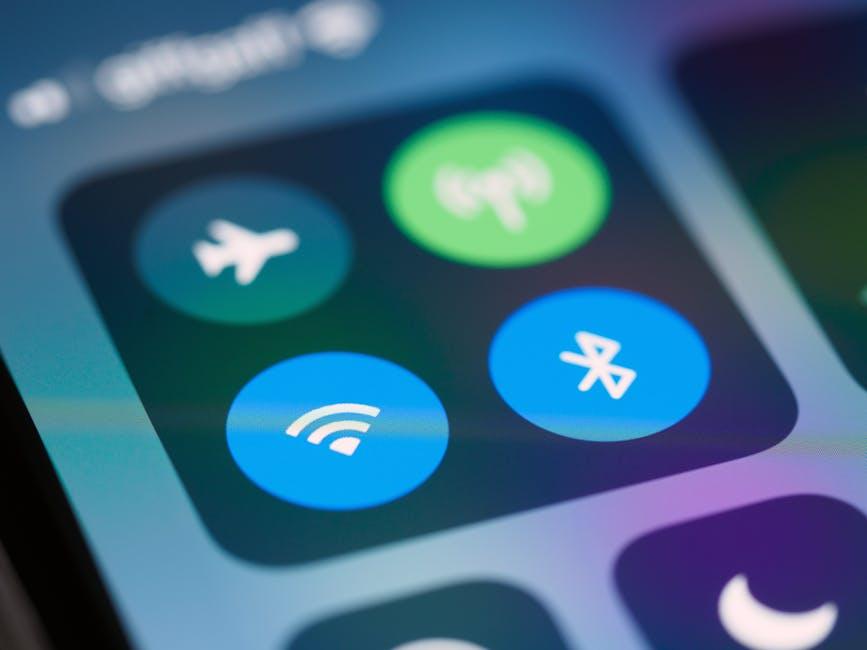
Configuring Network Settings for Seamless Streaming
Ensuring that your smart TV’s network settings are finely tuned is crucial for achieving the best streaming experience. Begin by accessing your TV’s network settings menu, typically found in the settings or setup section. Connect to a stable Wi-Fi network; for optimal performance, use a 5GHz band if available, as it often provides faster speeds and less interference compared to the 2.4GHz band. If possible, consider a wired Ethernet connection for the most reliable streaming.
Next, adjust the following settings to enhance your streaming quality:
- DNS Settings: Switching to a public DNS server, such as Google’s (8.8.8.8) or Cloudflare’s (1.1.1.1), can sometimes increase speed and reliability.
- IP Address Configuration: Set your IP address to static to prevent frequent changes that might disrupt streaming sessions.
- Quality of Service (QoS): Enable QoS on your router if available, and prioritize streaming devices to ensure they receive sufficient bandwidth.
By taking these steps, you can reduce buffering and enjoy a smoother, high-quality streaming experience on your smart TV.

Utilizing Advanced Features for Optimal Performance
To harness the full potential of your smart TV and enjoy seamless streaming, it’s crucial to explore and configure its advanced settings. Begin by navigating to the picture settings where you can adjust the resolution and aspect ratio. Opt for the highest resolution supported by your TV, typically 4K UHD, to ensure the sharpest image quality. Also, consider enabling dynamic range settings like HDR (High Dynamic Range) to enhance the color and contrast, bringing your favorite shows to life.
- Audio Enhancements: Activate surround sound options to create an immersive audio experience. Adjust the equalizer settings to match your viewing preferences, whether it’s for movies, sports, or music.
- Network Optimization: Ensure a stable internet connection by connecting your TV to a 5GHz Wi-Fi network or using an Ethernet cable for direct connectivity. This minimizes buffering and improves streaming quality.
- App Management: Regularly update your streaming apps to benefit from the latest features and improvements. Consider disabling auto-play features to reduce data usage and avoid unnecessary distractions.
By fine-tuning these settings, you not only improve the visual and auditory experience but also enhance the overall performance of your smart TV, allowing for a more enjoyable and uninterrupted streaming session.







































