In today’s digital age, seamless streaming has become an essential component of our daily entertainment and work-from-home routines. However, nothing disrupts a movie night or an important virtual meeting quite like buffering and lag. As streaming services continue to offer higher quality content, from 4K movies to high-definition video calls, the demand on home networks has never been greater. Optimizing your home network to handle these demands efficiently is crucial to ensure uninterrupted streaming. This article will guide you through practical steps and strategies to enhance your network’s performance, ensuring that your streaming experience is smooth and reliable. Whether you’re a tech-savvy individual or someone just looking to improve your internet experience, these tips will help you make the most of your home network setup.
Understanding Bandwidth Requirements for Seamless Streaming
When it comes to enjoying a seamless streaming experience, understanding your bandwidth requirements is key. Bandwidth is the amount of data your internet connection can handle at any given time, measured in megabits per second (Mbps). For standard definition (SD) streaming, you might need around 3 Mbps, while high definition (HD) can require up to 5 Mbps. Ultra-high definition (UHD) or 4K streaming, however, can demand anywhere from 15 to 25 Mbps or more. These figures can vary depending on the platform and device you are using, so it’s important to consider these differences when assessing your needs.
To optimize your home network, consider the following tips:
- Ensure your internet plan meets the necessary bandwidth for your streaming habits.
- Use a wired connection for streaming devices to reduce latency and buffering.
- Limit the number of devices connected to your network during peak streaming times.
- Regularly update your router’s firmware to maintain optimal performance.
- Position your router in a central location to maximize Wi-Fi coverage.
By aligning your network’s capabilities with your streaming demands, you can minimize interruptions and enjoy a more consistent viewing experience.
Choosing the Right Router and Modem for Optimal Performance
To ensure a seamless streaming experience, it’s crucial to select the right router and modem that can handle your home’s internet demands. When evaluating routers, consider those with dual-band or tri-band capabilities, as they offer greater flexibility and can reduce interference by allowing devices to connect to different frequencies. Look for features like MU-MIMO (Multi-User, Multiple-Input, Multiple-Output), which allows multiple devices to receive data simultaneously, enhancing overall performance. Routers with Quality of Service (QoS) settings are also beneficial, as they enable you to prioritize bandwidth for streaming applications, ensuring that your favorite shows and movies play without buffering.
- Dual-Band or Tri-Band Routers: Minimize interference by distributing devices across multiple frequencies.
- MU-MIMO Technology: Supports simultaneous data streaming to multiple devices.
- Quality of Service (QoS): Allows bandwidth prioritization for streaming.
When it comes to modems, ensure compatibility with your internet service provider (ISP) and opt for those supporting the latest standards, such as DOCSIS 3.1 for cable internet. This standard offers improved speed and efficiency over older versions. Gigabit Ethernet ports are a must for high-speed wired connections, especially if you’re connecting devices like smart TVs or gaming consoles directly. Additionally, consider a modem with a built-in router for a more streamlined setup, but ensure it meets your performance requirements.
- DOCSIS 3.1 Compatibility: Ensures faster speeds and better efficiency.
- Gigabit Ethernet Ports: Essential for high-speed wired connections.
- Built-in Router Option: Offers a streamlined setup, but verify performance capabilities.
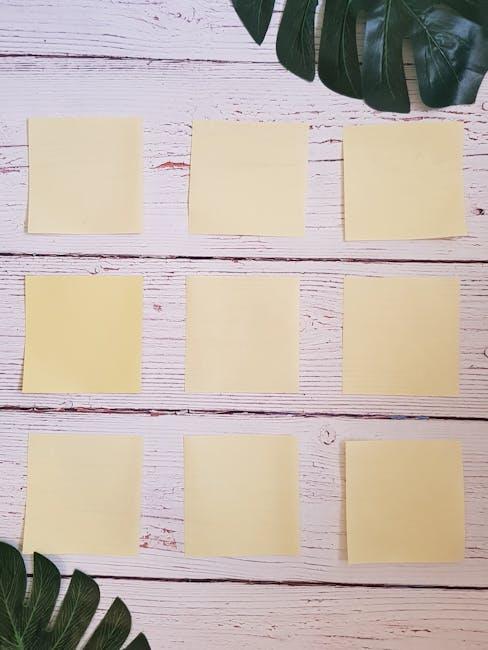
Positioning and Configuring Your Router for Maximum Coverage
To ensure your home network delivers seamless streaming experiences, it’s essential to place your router in a location that optimizes signal distribution. Positioning is key. Place your router in a central location, elevated if possible, to minimize physical obstructions like walls and furniture that can weaken the signal. Avoid placing it near metal objects or electronic devices like microwaves and cordless phones, which can cause interference.
Configuring your router settings can also significantly enhance coverage. Access your router’s admin panel and look for options to switch to a less crowded Wi-Fi channel. Many routers default to the same channel, leading to congestion, especially in densely populated areas. Additionally, ensure your router firmware is up-to-date to benefit from the latest performance improvements and security patches. Consider enabling Quality of Service (QoS) settings to prioritize bandwidth for streaming applications. Lastly, if your home layout or size poses coverage challenges, using Wi-Fi extenders or mesh networks can help maintain strong signal strength throughout your space.
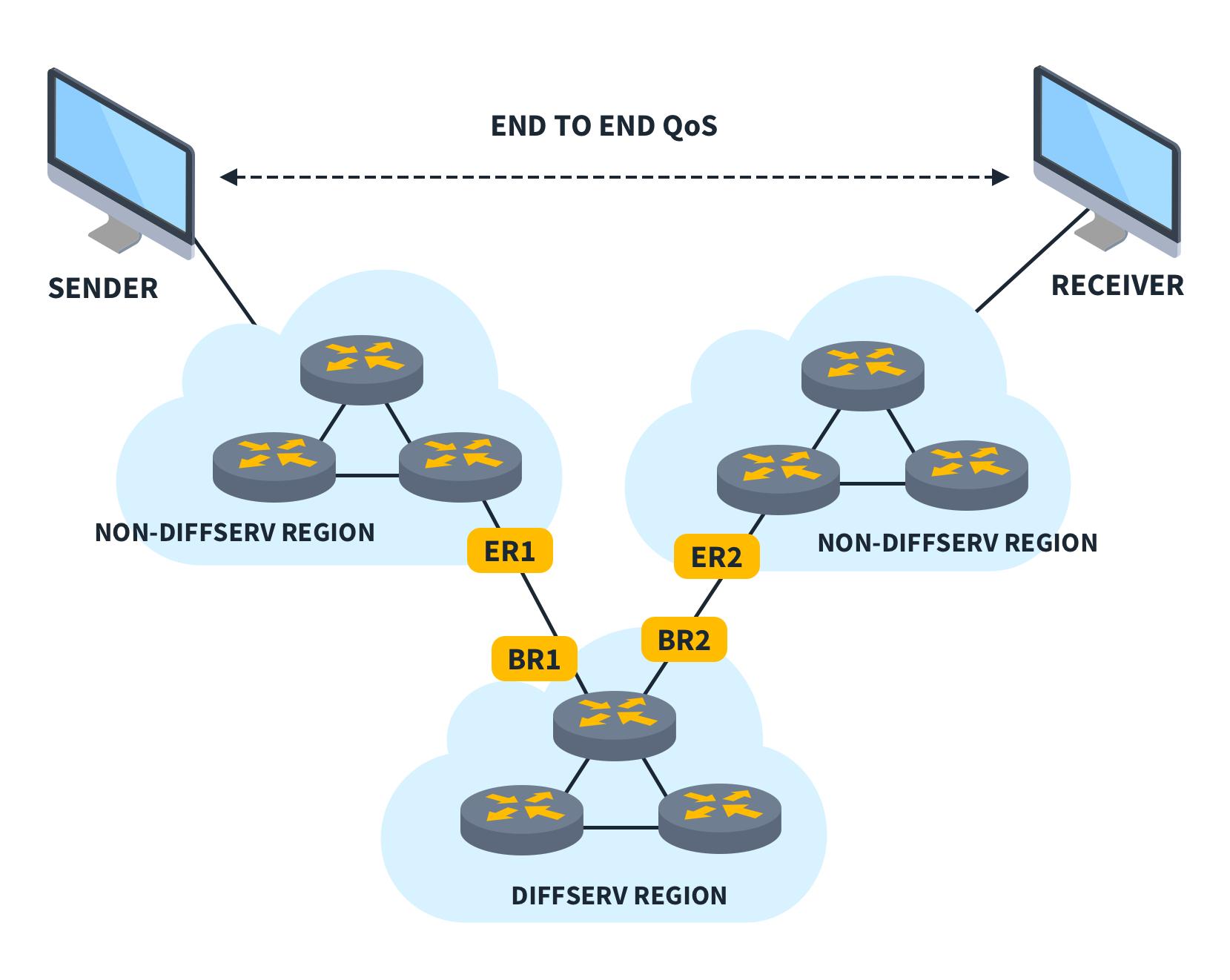
Implementing Quality of Service Settings to Prioritize Streaming Traffic
To ensure that your favorite shows and movies stream smoothly without those pesky buffering pauses, consider configuring Quality of Service (QoS) settings on your home router. QoS allows you to prioritize network traffic, giving preference to streaming data over other types of internet usage. Here’s how you can optimize these settings for a seamless viewing experience:
- Access Your Router’s Admin Panel: Begin by logging into your router’s admin panel. This usually involves entering the router’s IP address in your web browser. Common IPs include 192.168.1.1 or 192.168.0.1.
- Locate QoS Settings: Once logged in, navigate to the QoS settings, often found under the “Advanced” or “Traffic Management” sections.
- Enable QoS: Activate the QoS feature if it isn’t already enabled. This step might involve simply toggling a switch or clicking an “Enable” button.
- Set Streaming Traffic Priority: Identify your streaming devices or applications and assign them a higher priority. This can usually be done by selecting the device from a list or inputting its MAC address.
- Adjust Bandwidth Allocation: Allocate a specific portion of your bandwidth to streaming services. This ensures they receive sufficient resources even when other devices are online.
By implementing these adjustments, you can significantly improve the performance of your streaming services, ensuring that your viewing experience is as enjoyable and uninterrupted as possible. Remember, each router brand and model might have different steps, so refer to your router’s manual for specific instructions.







































